How to install Umbraco manually
I've installed Umbraco a million times, so I know how it works. But sometimes people get frustrated when they're starting with Umbraco for the first time.
Sorry XP users, this is written for Windows 7 (you really need to update your 11 year old OS, really). Also, please remember that there's a thousand different computer configurations out there, so this might not be entirely accurate for your specific computer.
So here's a step-by-step guide. This is most certainly not the easiest way of installing Umbraco, but it gives you and overview of how you can do it completely manually, without tools like the Web Platform Installer or Webmatrix.
Let's get started:
- Download the latest Umbraco release (choose the umbraco binaries, please don't try to install from the source, if you're a new user you really don't need to touch the source for months at least)
- Unzip the files into the directory in which you want to install Umbraco. In this example I will do it in: D:\Dev\MyNewUmbracoSite
Note: Before you unzip the umbraco binaries, right-click the zip file and choose "Properties", then hit the "Unblock" button to make sure none of the dll's will be blocked. I use 7zip in which you don't have to do this.
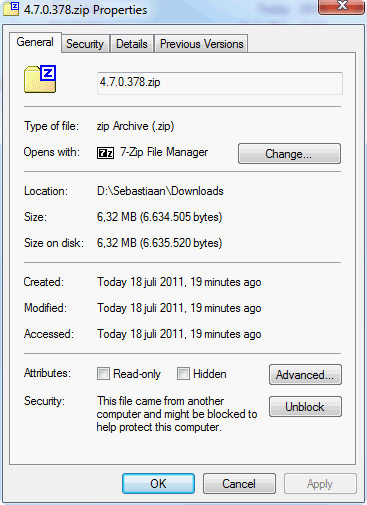
- Here we're going to do ourselves a huge favor by not installing Umbraco in a virtual directory.
In my hosts file, I now add a new domain name, that I want to use for my site, in my case: mynewumbracosite.local
The hosts file can be found in: C:\Windows\System32\drivers\etc
Make sure that the current windows user has permissions to the hosts file, as of Windows 7 this file is not writable by default.
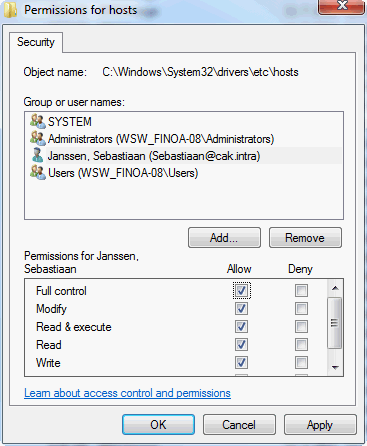
Add the entry:
127.0.0.1 mynewumbracosite.local
When that is done, the site can be created in IIS. - Start your IIS Manager and right click on "Sites" and choose "Add web site".
- The site name will be MyNewUmbracoSite, the Physical path will be D:\Dev\MyNewUmbracoSite and the Host name is: mynewumbracosite.local
The application pool should be changed to use the ASP.NET v4.0 app pool.
Note: the application pool should be configured to use integrated pipeline mode (this is the default for the ASP.NET v.4.0 app pool).
- Next, you should set some permissions so that IIS is able to execute the pages in your site, right-click on the MyNewUmbracoSite folder in D:\Dev, choose Properties and go to Security. Then click the Edit button and the Add button. Find the IIS_IUSRS account and give is Full Control permissions.
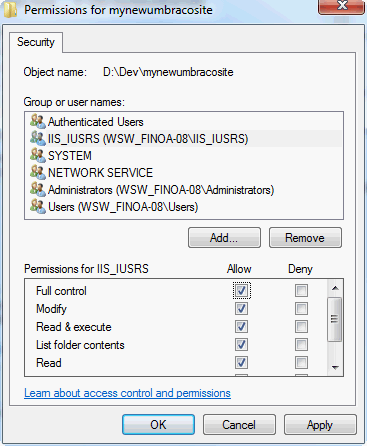
Make sure to read more information about setting permissions as just giving full control everywhere is not best practice. - Alright, almost ready to start the install process, go into your SQL Server management studio and create a new database (for example: mynewumbracosite).
- In the Security\Logins section of Management Studio, create a new user (SQL Server authentication, remember to uncheck "Enforce password policy").
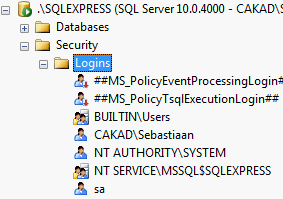
Remember the credentials, mine will be umbraco / password - Go back into your database and go to Security\Users.
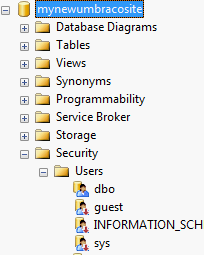
Enter the username umbraco in both user name and login name fields. Enter dbo in the default schema field and make the user db_owner for schemas and roles.
- Now you can go to http://mynewumbracosite.local/ and you should be presented with the setup screen.
- Go through the wizard and when asked for a database, choose "I already have a blank SQL Server or MySQL database" and then "Microsoft SQL Server".
- Enter the server name, database name and credential that you just made and click "Install".
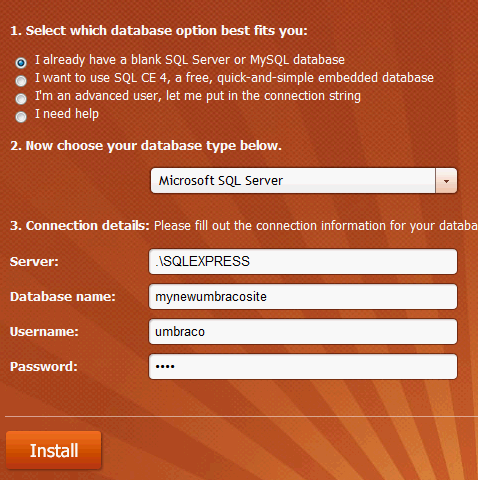
- As prompted by the installer, create a new user for your umbraco login.
- For the next step in the install wizard, if you want install a starter kit do so, if not choose not to.
- When you hit next, you're done.
Please leave a comment when there's something unclear. If you follow along and do things exactly like in this guide, you should be good to go.

40 comments on this article
Hi Seb\u003Cbr /\u003E\u003Cbr /\u003EJust want to give you #h5yr! for taking the time to write this guide - it\u0027s added to my favourites :-)\u003Cbr /\u003E\u003Cbr /\u003E/Jan
Ik kom niet verder bij stap 7. Zodra ik SQL Server Management Studio opstart moet ik meteen inloggen. Welke gegevens moet ik hier invoeren? Of waar kan ik buiten dit scherm een database aanmaken?\u003Cbr /\u003E\u003Cbr /\u003EAlvast bedankt!
@Michael Daar kan ik je ook niet bij helpen, toen SQL server geïnstalleerd werd, is een wachtwoord voor het "sa" account opgegeven.
Je zou kunnen proberen in te loggen via windows authenticatie (maar dat moet tijdens de installatie van de server aan gezet zijn) of via een andere username/password die je kent voor die server.
Mocht dit allemaal geen optie zijn dan denk ik dat de enige andere oplossing is het volledig de-installeren en opnieuw installeren van SQL server, waarbij je let op het aanzetten van Windows Authenticatie en het sa wachtwoord onthoud.
Succes!
I followed the steps, but when I navigate to http://mySite.local/ the setup screen is shown without styles applyi, and when I click the Lets get started! link nothing happens. Any idea about this issue?\u003Cbr /\u003E\u003Cbr /\u003EThanks!
I cannot finsh with insal the program when I should typ this (127.0.0.1 mynewumbracosite.local)\u003Cbr /\u003E
Thank you!!!\u003Cbr /\u003E\u003Cbr /\u003Ehowever, when I install CWS i get no xslt. any ideas
@Daniel & Hadeeel sorry for the late reply, it might still help others:
@Daniel: Sounds like a permissions issue, be sure to check that the application pool user has permissions to modify. When the App Pool user is ApplicationPoolIdentity, I use the IIS_IUSRS group and give that permissions to modify everything in my "dev" folder and below it.
@Hadeeel: In the hosts files (as detailed above "The hosts file can be found in: C:\Windows\System32\drivers\etc")
@sajidriaz: I am guessing that the XSLT folder is not writable at the moment (see my reply above to Daniel for more info). See if you can create a new XSLT file in the developers section. If that does work then I am not sure what's going on.
Hi Guys, thanks for your replies.\u003Cbr /\u003E\u003Cbr /\u003EAll working excellent documentation above!!!\u003Cbr /\u003E\u003Cbr /\u003EI was adding web application to iis.\u003Cbr /\u003EI should have been creating website in iis.\u003Cbr /\u003E\u003Cbr /\u003Eso all good!\u003Cbr /\u003E\u003Cbr /\u003Ethanks again
very very good article !!!\u003Cbr /\u003E\u003Cbr /\u003Ethanks again !!!
Best installation guide for umbraco yet! Cheers for this, definitely added to favourites for future reference.
jsu wont accept my username and pass..even though i hav followed ur steps to the dot..HELP
How i can install Umbraco , i am the new user , please help what i need for it do.
Much better guide than an Umbraco book I\u0027ve just bought.\u003Cbr /\u003E\u003Cbr /\u003EMany thanks
very nice guide .... good work\u003Cbr /\u003Ethanks
Great guide.
Except after installation when I go to "Preview your new website" I get following error:
Object reference not set to an instance of an object.
Description: An unhandled exception occurred during the execution of the current web request. Please review the stack trace for more information about the error and where it originated in the code.
Exception Details: System.NullReferenceException: Object reference not set to an instance of an object.
@Nick you probably haven\u0027t installed a starter kit, so there might be nothing to preview. That\u0027s pretty shitty though, shouldn\u0027t be happening. Are you able to log into the backoffice though?
I can login to the back office fine.\u003Cbr /\u003EAND I can also see the starter kit files installed.\u003Cbr /\u003E\u003Cbr /\u003E
Hmmm, try doing a save \u0026 publish on the homepage. If that doesn\u0027t help then I\u0027m not sure what the problem is, be best to post a question at our.umbraco.org then!
yep, tried that too. no luck.\u003Cbr /\u003E\u003Cbr /\u003Ethanks for your help though!\u003Cbr /\u003EI did read that it is related to unused macros so testing that now.
Thanks Dude... works fine
Kan iemand mij vertellen hoe ik dit op een webserver installeer. Ik host bij one.com.
Hi Sebastiaan,\u003Cbr /\u003EGreat instructions to get an awesome bit of software working. It was taking me days to get this working and thanks to you I can progress with my work. Thanks.\u003Cbr /\u003ERegards.
thanks, this was brilliant. should be part of the official instructions when you download the file from codeplex
Thanks for this tutorial. First time installing Umbraco was a success. I did do one thing differently though. Instead of adding the mysite.local in my hosts file, I just bind a port to my localhost when creating the site in IIS. So as an example, my site\u0027s URL would be http://localhost:8787... or http://mylocalip:8787.
You are a rock star. Thanks for saving me more time banging my head against this.
hi,\u003Cbr /\u003E\u003Cbr /\u003Ei tried to install umbraco many times but it always stuck in database configuration step.\u003Cbr /\u003E\u003Cbr /\u003Ei provide the database info, click install and then the status bar shows %-1 completed . do you have any idea about it?
When I do the above steps, I get stuck at trying to load the site the first time, with a YSOD with "access to the path d:\inetpub\___\app_data\TEMP\PluginCache is denied" error. I've set NETWORK SERVICE as a user with full rights to that inetpub\___ folder and all subfolders/files. Any thoughts? Using IIS 7/Win7. (Also, I notice that my other WebPI-installed Umbraco sites have an add'l user that has full rights; don't know if that makes a difference between that and the manual install.)
at database configuration it says "database connection init failed"
pls help!
If you want to use these instructions, make sure that if you enter a port other than the default of 80, that you include it in the url when you try and load the site.
i think it cannot useful for windows xp\u003Cbr /\u003E\u003Cbr /\u003Epls give the solution for windows xp\u003Cbr /\u003E
This was a very good article. This was exactly what i was looking for, and it saved my a lot of trouble.. I have bookmarked it since im sure I will need it again :)
Oops...the installer can\u0027t connect to the repository\u003Cbr /\u003E\u003Cbr /\u003EUnbelievable how many people have encountered this trying to install a starter and no reliable fix from umbraco.\u003Cbr /\u003E
Ia have the same error trying to install V6:\u003Cbr /\u003E\u003Cbr /\u003EError: the installer can\u0027t connect to the repository\u003Cbr /\u003E\u003Cbr /\u003EI can\u0027t install any of the starter kits suggested on the install process, and this renders an unusuable empty site.
What repository is that? I have just installed v6 with a starter kit and that ran just fine.
@Peter @John Please analyze this with Fiddler and open a bug on issues.umbraco.org so it can be looked at. \u003Cbr /\u003EMake sure to include relevant info like type of browser \u002B version, the error you see in Fiddler, any firewalls that you might be behind, the proxy server your browser is using, etc.\u003Cbr /\u003E\u003Cbr /\u003EAgain, most people do not have this problem.
Great, Great, Great, Great !!!!!!!\u003Cbr /\u003E\u003Cbr /\u003EMany a thanks friend. Although I had been working with CMS\u0027s and consider myself an advanced user :S\u003Cbr /\u003EBut umbraco gave me a headache in the start and was treating me a child and didn\u0027t let me know whats happening behind the scenes, whereas I need a total control ! \u003Cbr /\u003Ewhere ever I wanted to see the starting guide, the only thing mentioned was how to change the skin :P\u003Cbr /\u003E\u003Cbr /\u003Ebut great work dude, thumbs up
It's great to see so much interest in Umbraco. We really need as many getting started / install tutorials as possible to encourage this, which is why I've been writing my own tutorial site www.uquickstart.com. I hope this helps
Hi I have worked all my way through this and when I tried to load my url I get this:
Error Code
0x80070021
Config Error
This configuration section cannot be used at this path. This happens when the section is locked at a parent level. Locking is either by default (overrideModeDefault="Deny"), or set explicitly by a location tag with overrideMode="Deny" or the legacy allowOverride="false".
Config File
\\?\C:\Development\UmbracoTraining\web.config
Did all the IIS_IUSRS permissions thing but still doesn't appear to be working. Help!
Hello guys,\u003Cbr /\u003E\u003Cbr /\u003EI could really do with your help im pulling my hair out here been on this for a few hours. Im fairlly new to umbraco and have been installing it via the matrix but i thought the time has come to try and install in maually. However, after setting up my database and IIS im getting to step three and it seems to be getting to 90% and failing with the error message\u003Cbr /\u003E\u003Cbr /\u003EThe database configuration failed with the following message: Login failed for user \u0027umbraco_db\u0027. Please check log file for additional information (can be found in \u0027/App_Data/Logs/UmbracoTraceLog.txt\u0027)\u003Cbr /\u003E\u003Cbr /\u003EIm convinced this is a permissions problem but cant seem to solve it so any help would be awsome.\u003Cbr /\u003E\u003Cbr /\u003EThanks\u003Cbr /\u003E\u003Cbr /\u003EPaul
In XP it is just as easy. \u003Cbr /\u003EThe only difference is steps 4/5 regarding creating the website in IIS. Download a nice utility called IISAdmin.NET. This lets you create multiple websites under IIS6. (Hopefully if you\u0027ve been developing long enough that you are still using XP, you will have this anyway.)\u003Cbr /\u003ESo now create your new website using IISAdmin.Net, then go into IIS and change the .net version under the site properties. \u003Cbr /\u003E\u003Cbr /\u003E(ps, people still use XP for different reasons, cost, company policy, the amount of time I cannot afford or don\u0027t want to take to re-set up my environment in Windows 7...)